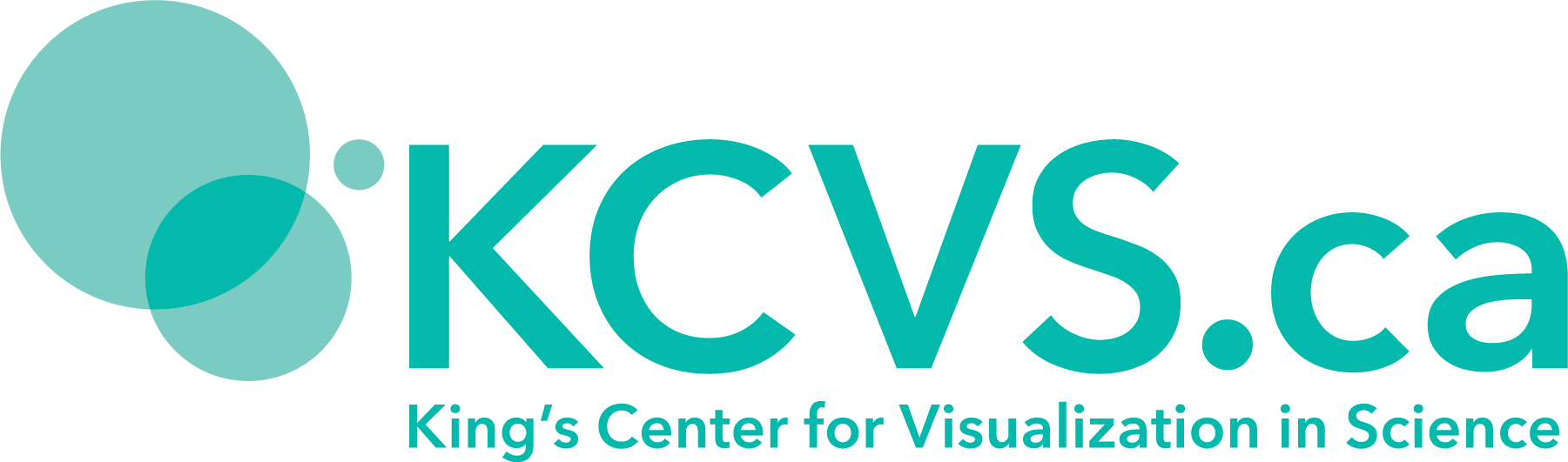Using the PocketLab Air
As the PocketLab app is still in production and is currently only available as a web-app these instructions may be out of date and are purposefully vague. There is also a short guide produced by Myriad Sensors available which not only outlines the capabilities, device support, and use, but includes an explanation of how the sensors work.
Myriad Sensors' PocketLab Air Guide
- Ensure you have a device that will communicate with the PocketLab Air and that is has the software required to do so.
- Go to the PocketLab Web-app in a Chrome browser.
- Turn on your PocketLab Air by holding the button on top till the light beside the button starts to flash red and green.
- Click Connect to PocketLab and a pop-up window should appear with the PocketLab Air listed as a device; click on it. The light on the PocketLab Air should now flash purple.
- Click on the ruler in the top right corner and ensure your preferred units are selected
- Click on the line graph (zig-zagging line) in the top left and ensure the parameter you want to collect are selected.
- Click Record in the bottom middle
- If you wish to change how the data is visualized each parameter has a drop-down menu (the 3 horizontal lines) in the top right corner.
- It is suggested to allow the sensor to run for 5 minutes, especially if it has not been on recently, before taking data measurements to ensure that all of the sensors have appropriate time to warmup.
- When you are done collecting data click Stop in the bottom middle
- Now you can:
- Take screencaptures of the graphs produced.
- Click Data Analysis in the bottom left corner to view the range, mean/average value, and standard deviation of all parameters.
- Click Upload to CloudLab in the bottom right corner and save your data to be accessed later. You will be able to access the graphs as well as the in-app data analysis.
- Click Export Data in the bottom right corner to export your data as a comma-separated value (.csv) file either directly to Google Drive or to your pc.
- Click Clear in the bottom right corner and you are ready to record data again
Currently the PocketLab air is unable to be configured to log data without being connected to the app, but this function will be coming soon.